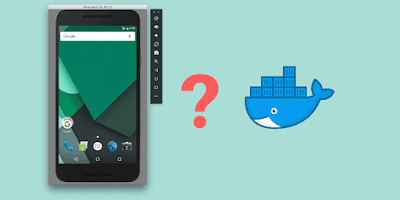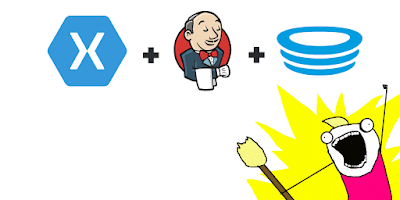Simple OpenVPN Server Set Up with Docker
How to create your own dockerized VPN Server in a minute
When I was doing some works, there was a requirement to whitelist development machine by IP Address from the United States. Since I was located in one of South East Asia countries, obviously I didn’t have a connection with US IP Address. So it would be reasonable to buy a VPN service for this.
But why buy a VPN service if we could use the existing VPS and set up a VPN server on it?
As you may guess, I already have VPS running for my development needs. So I would like to install the OpenVPN server in it. There are tons of tutorials out there on how to set up a VPN server by yourself. But mostly it’s a long tutorial with a lot of steps like this one.
Usually, these long steps can be simplified by using a container like Docker. So, in this tutorial, I will show you how to install the OpenVPN server quickly by using existing Docker image.
Requirements
I assume you already have a VPS running by now. If not, you can buy a VPS with affordable price on DigitalOcean. I have one there too, and I would say it’s enough for our needs.
You can use any OS, but for simplicity, I’ll be using Ubuntu.
If you already have a VPS running, next thing you need is to install Docker.
After all of the requirements fulfilled, we can continue to the next step.
Solution
There are 3 variables need to be defined.
The first variable is $OVPN_DATA.
It is for data volume container.
It’s recommended to use the ovpn-data- prefix to operate seamlessly with the reference systemd service.
The second variable is $VPN_SERVERNAME.
The value should be a domain name or IP Address.
The final variable is $CLIENTNAME.
It’ll be used as a client definition.
You can name it with something memorable, so you’ll be able to notice where you’re being connected.
The following is an example of value for each variable.
OVPN_DATA="ovpn-data-example-us01"
VPN_SERVERNAME="vpn.example.com"
CLIENTNAME="us01.vpn.example.com"
Let’s begin by creating $OVPN_DATA docker volume.
docker volume create --name $OVPN_DATA
Next step is to initialize the $OVPN_DATA container.
It will be used to hold the configuration files and certificates.
docker run \
-v $OVPN_DATA:/etc/openvpn \
--log-driver=none \
--rm \
kylemanna/openvpn \
ovpn_genconfig \
-u udp://${VPN_SERVERNAME}
The container will ask you for a passphrase to protect the private key used by the newly generated certificate authority.
docker run \
-v $OVPN_DATA:/etc/openvpn \
--log-driver=none \
--rm \
-it \
kylemanna/openvpn \
ovpn_initpki
Wait until the initialize process finished.
After the previous process finished, we can start the OpenVPN server process.
docker run \
-v $OVPN_DATA:/etc/openvpn \
-d \
-p 1194:1194/udp \
--cap-add=NET_ADMIN \
kylemanna/openvpn
Now that we already have OpenVPN service started, we can generate a client certificate without a passphrase to be used on our local machine.
docker run \
-v $OVPN_DATA:/etc/openvpn \
--log-driver=none \
--rm \
-it \
kylemanna/openvpn \
easyrsa build-client-full $CLIENTNAME nopass
After the certificate created, we can retrieve the client configuration with embedded certificates file.
docker run \
-v $OVPN_DATA:/etc/openvpn \
--log-driver=none \
--rm \
kylemanna/openvpn \
ovpn_getclient $CLIENTNAME > ${CLIENTNAME}.ovpn
And that’s it.
Download ${CLIENTNAME}.ovpn to your local machine.
Use OpenVPN client for Windows, or Tunnelblick for macOS, or any other VPN client for your operating system.
That’s all I can write today. Hope this quick tutorial useful for you.
References
Cover Photo by Petter Lagson on Unsplash